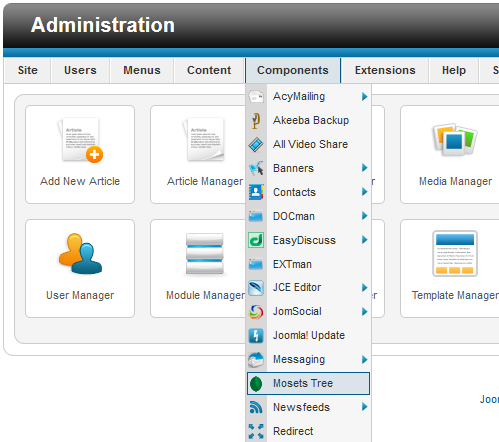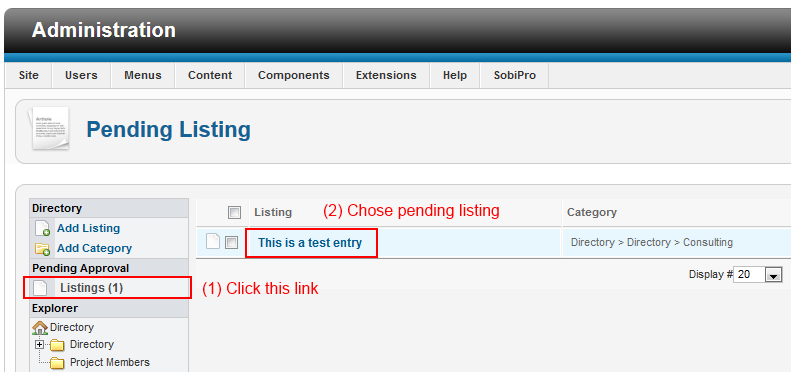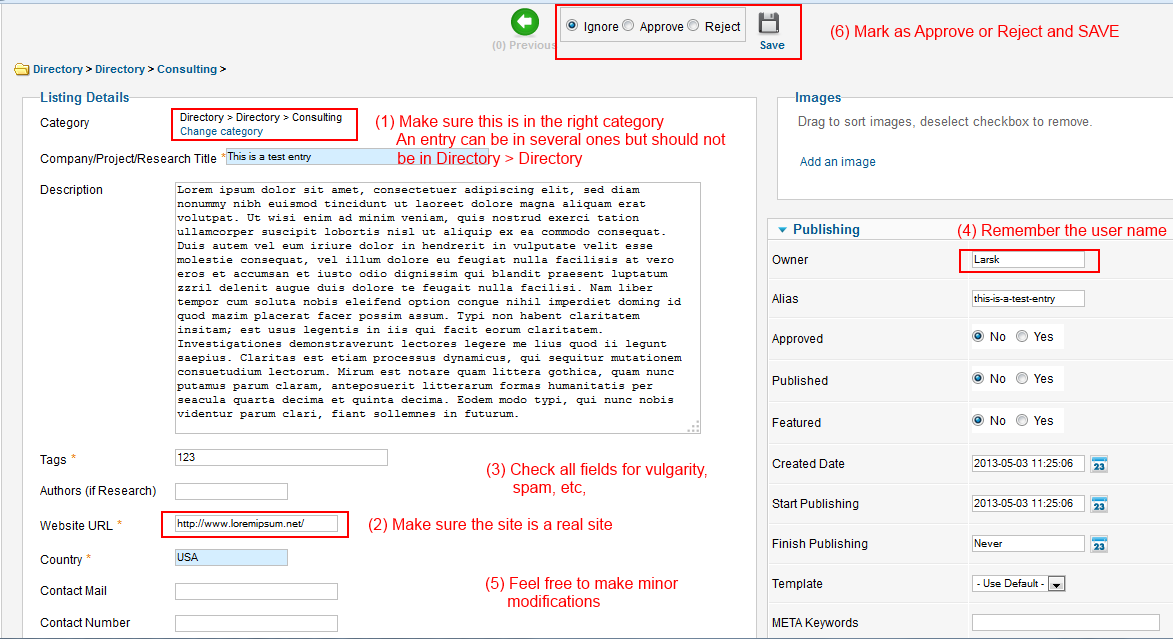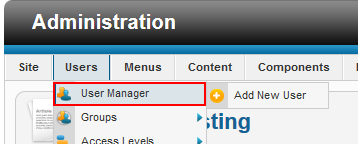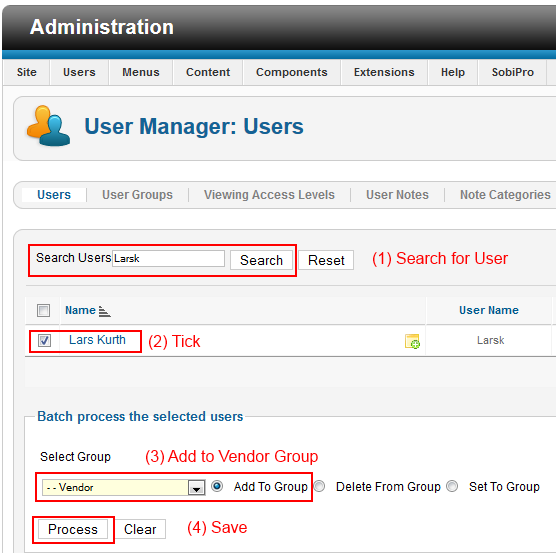Checklist/Approving Ecosystem Listings: Difference between revisions
From Xen
Jump to navigationJump to search
Lars.kurth (talk | contribs) (Created page with "= When is it Needed? = The [http://www.xenproject.org/directory/directory.html Ecosystem pages] on [http://www.xenproject.org/ xenproject.org] allow users to create listings. The…") |
Lars.kurth (talk | contribs) No edit summary |
||
| Line 8: | Line 8: | ||
== Step 2: Go to Mosets Trees == |
== Step 2: Go to Mosets Trees == |
||
[[File:Checklist-Approving Ecosystem Listings-Mosets.png]] |
|||
== Step 3: Chose Listing for Approval, Sanity Check and Fix errors == |
== Step 3: Chose Listing for Approval, Sanity Check and Fix errors == |
||
[[File:Checklist-Approving Ecosystem Listings-Pending.png]] |
|||
== Step 4: Save and Approve (or Reject) == |
== Step 4: Save and Approve (or Reject) == |
||
[[File:Checklist-Approving Ecosystem Listings-Approve.png]] |
|||
== Step 5: Find submitting user == |
== Step 5: Find submitting user == |
||
[[File:Checklist-Approving Ecosystem Listing-User Manager.png]] |
|||
== Step 6: Add user to vendor group == |
== Step 6: Add user to vendor group == |
||
[[File:Checklist-Approving Ecosystem Listing-User Vendor Group.png]] |
|||
[[Category:Community]] |
[[Category:Community]] |
||
Revision as of 12:07, 3 May 2013
When is it Needed?
The Ecosystem pages on xenproject.org allow users to create listings. These need to be approved by an Administrator/Moderator
Steps an Administrator/Moderator Needs to Perform
Step 1: Log into the web backend
Administrators will be told how to do this