DomU Install with Virt-Install: Difference between revisions
No edit summary |
|||
| Line 1: | Line 1: | ||
== |
===Installing new Xen guests using the command line virt-install=== |
||
Virt-install is not part of Xen, but it's developed by Redhat and included in Fedora, and it can be used to install new Xen guests, among others. |
Virt-install is not part of Xen, but it's developed by Redhat and included in Fedora, and it can be used to install new Xen guests, among others. |
||
| ⚫ | |||
| ⚫ | |||
* graphical, by using VNC, where you get the normal install experience |
|||
* non-graphical, by using the emulated serial port, where you get the text-mode installation experience |
|||
| ⚫ | |||
===Getting virt-install=== |
|||
===Preparing to install/create a new domU=== |
|||
virt-install gets installed automatically when you install virt-manager and related packages. Check the [[DomUInstallWithVirtManager|virt-manager examples for steps to install required packages]], as well as details on basic LVM usage tips. |
virt-install gets installed automatically when you install virt-manager and related packages. Check the [[DomUInstallWithVirtManager|virt-manager examples for steps to install required packages]], as well as details on basic LVM usage tips. |
||
| ⚫ | |||
First we'll create a new logical volume |
First we'll create a new logical volume to be used as the virtual disk for the domU: |
||
<pre><nowiki> |
<pre><nowiki> |
||
| Line 14: | Line 18: | ||
</nowiki></pre> |
</nowiki></pre> |
||
This example created a 40GB logical volume named "f13" on the volume group "vg_f13". As such, the install location that we're using is /dev/vg_f13/f13. |
|||
If you're connecting to the dom0 over SSH, now is the time to make sure you have [http://www.cs.caltech.edu/courses/cs11/misc/xwindows.html X11 forwarding] enabled, since the command below will open graphical VNC window for the guest console to show the graphical Fedora installer. Without X11 forwarding enabled the VNC viewer won't automatically start, and you won't be able to monitor the progress of the installation. |
|||
===Using virt-install to do a graphical installation=== |
|||
If you've installed Xen on the computer that you're using, you can safely ignore the discussion on doing a remote graphical install, and just use the virt-install command in the X11 forwarding section. |
|||
Otherwise, there are 2 possible ways of doing a graphical install remotely: |
|||
* Using virt-viewer on the dom0 to display the graphical console, and X11 forwarding to display the graphical window on your computer |
|||
* Using a local VNC viewer to connect to the graphical console on the dom0 |
|||
Both methods end up with the same outcome - a graphical console is displayed on your desktop, and each has advantages and disadvantages. |
|||
X11 forwarding is more complicated to setup and requires that certain packages be installed, but virt-install will automatically launch the graphical console. |
|||
Using a local VNC viewer just requires that you have a VNC viewer on your computer, but requires work to connect to the domU for the installation. |
|||
==== Using X11 forwarding for a graphical virt-install ==== |
|||
If you're using Windows, you can follow [http://www.cs.caltech.edu/courses/cs11/misc/xwindows.html this guide to get X11 forwarding setup]. On Linux and Mac, X11 forwarding should automatically work when you connect to the dom0 with <pre>ssh '''-X''' dom0hostname</pre> |
|||
Start the domU installation with: |
Start the domU installation with: |
||
<pre><nowiki> |
<pre><nowiki> |
||
virt-install -n f13 -r 768 --vcpus=1 -f /dev/vg_f13/f13 --graphics |
virt-install -n f13 -r 768 --vcpus=1 -f /dev/vg_f13/f13 --graphics -p -l "http://ftp.funet.fi/pub/mirrors/fedora.redhat.com/pub/fedora/linux/releases/13/Fedora/i386/os" |
||
</nowiki></pre> |
</nowiki></pre> |
||
For more information on what each parameter does, refer to the virt-install man page. A brief summary: |
For more information on what each parameter does, refer to the [http://linux.die.net/man/1/virt-install virt-install man page]. A brief summary: |
||
* -n <name> will set the name of the domU that appears in the dom0 to name. (It doesn't set the hostname inside the domU.) |
* -n <name> will set the name of the domU that appears in the dom0 to name. (It doesn't set the hostname inside the domU.) |
||
* -r <number> refers to the amount of RAM (in MB) to allocate to the new domU |
* -r <number> refers to the amount of RAM (in MB) to allocate to the new domU |
||
* -f <path> refers to the location of the image file that virt-install will use. Can be a disk image, a logical volume or a physical disk |
* -f <path> refers to the location of the image file that virt-install will use. Can be a disk image (e.g. var/xen/images/domU.img), a logical volume (e.g. /dev/volume_group/logical_volume) or a physical disk (e.g. /dev/sdb). |
||
* -p tells virt-install to use para-virtualization |
* -p tells virt-install to use para-virtualization |
||
* -l <path> is the location of the install files. It should be a network accessible path, not a folder on the local disk - the installation process in the domU will use this location to download the rpm files. |
* -l <path> is the location of the install files. It should be a network accessible path, not a folder on the local disk - the installation process in the domU will use this location to download the rpm files. |
||
| Line 32: | Line 53: | ||
<pre><nowiki> |
<pre><nowiki> |
||
[root@f13 ~]# virt-install -n f13 -r 768 --vcpus=1 -f /dev/vg_f13/f13 --graphics |
[root@f13 ~]# virt-install -n f13 -r 768 --vcpus=1 -f /dev/vg_f13/f13 --graphics -p -l "http://ftp.funet.fi/pub/mirrors/fedora.redhat.com/pub/fedora/linux/releases/13/Fedora/i386/os" |
||
Starting install... |
Starting install... |
||
Retrieving file .treeinfo... | 2.8 kB 00:00 ... |
Retrieving file .treeinfo... | 2.8 kB 00:00 ... |
||
| Line 41: | Line 62: | ||
After the installer files have been downloaded the graphical phase of the Fedora 13 installer starts, and a window opens where you can see Fedora 13 installer booting up. |
After the installer files have been downloaded the graphical phase of the Fedora 13 installer starts, and a window opens where you can see Fedora 13 installer booting up. |
||
| ⚫ | |||
From there, you can install Fedora as usual. |
From there, you can install Fedora as usual. |
||
==== Using a VNC viewer for a graphical virt-install ==== |
|||
This step only involves getting a VNC client on your system, followed by changing the virt-install command. |
|||
Specifically, you have to tell virt-install to setup the VNC server so you can connect to it. In particular, you'll need to specify the VNC options in the --graphics parameter, so it instead of just <pre>--graphics</pre> it looks like <pre>--graphics vnc,listen=0.0.0.0,port=5901 --noautoconsole</pre> |
|||
| ⚫ | |||
When you run virt-install, the initial output will look like the output mentioned above. However, after "creating domain", you'll be returned to the root console. Once that happens, you'll need to start the VNC client on your computer, and connect to hostname-of-dom0:1 to see the graphical console. |
|||
Note about disk partitioning for the guest VM: It's good to make the "/boot" partition "ext3" to avoid problems with pygrub loading the kernel from the guest. Xen 4.0.1 onwards properly supports ext4 /boot with pygrub, but you never know if you need to move the image to older systems lacking ext4 support. |
|||
===Using virt-install to do a graphical installation=== |
|||
| ⚫ | |||
TODO: Fill up stuff here. It's mostly to same, but instead of --graphics it's --graphics none, and virt-install takes over the same console that you just ran it from. |
|||
Also, screenshot of text mode installation: |
|||
| ⚫ | |||
===A few points about disk partitioning in the domU=== |
|||
* The "/boot" partition '''must''' be formatted as either "ext3" or "ext4" to avoid problems with pygrub loading the kernel from the disk. btrfs is '''not''' supported by pygrub as of Nov 9th, 2011. |
|||
* Some guides recommend that you format /boot as ext3. This was because pygrub in Xen 3 didn't support /boot formatted as ext4. The version of pygrub included with Xen 4.0.1 onwards properly supports ext4, so you can fairly safely go ahead and format /boot in the domU as ext4. |
|||
[[Category:Beginners]] |
[[Category:Beginners]] |
||
[[Category:Users]] |
[[Category:Users]] |
||
Revision as of 02:36, 9 November 2011
Installing new Xen guests using the command line virt-install
Virt-install is not part of Xen, but it's developed by Redhat and included in Fedora, and it can be used to install new Xen guests, among others.
virt-install has two modes of installation:
- graphical, by using VNC, where you get the normal install experience
- non-graphical, by using the emulated serial port, where you get the text-mode installation experience
Note: This example is installing a Fedora 13 domU onto a Fedora 13 dom0. However, the same technique should work for installing Fedora/RHEL/CentOS domUs on dom0s with virt-install.
Preparing to install/create a new domU
virt-install gets installed automatically when you install virt-manager and related packages. Check the virt-manager examples for steps to install required packages, as well as details on basic LVM usage tips.
First we'll create a new logical volume to be used as the virtual disk for the domU:
[root@f13 ~]# lvcreate -nf13 -L40G /dev/vg_f13 Logical volume "f13" created
This example created a 40GB logical volume named "f13" on the volume group "vg_f13". As such, the install location that we're using is /dev/vg_f13/f13.
Using virt-install to do a graphical installation
If you've installed Xen on the computer that you're using, you can safely ignore the discussion on doing a remote graphical install, and just use the virt-install command in the X11 forwarding section.
Otherwise, there are 2 possible ways of doing a graphical install remotely:
- Using virt-viewer on the dom0 to display the graphical console, and X11 forwarding to display the graphical window on your computer
- Using a local VNC viewer to connect to the graphical console on the dom0
Both methods end up with the same outcome - a graphical console is displayed on your desktop, and each has advantages and disadvantages.
X11 forwarding is more complicated to setup and requires that certain packages be installed, but virt-install will automatically launch the graphical console.
Using a local VNC viewer just requires that you have a VNC viewer on your computer, but requires work to connect to the domU for the installation.
Using X11 forwarding for a graphical virt-install
If you're using Windows, you can follow this guide to get X11 forwarding setup. On Linux and Mac, X11 forwarding should automatically work when you connect to the dom0 with
ssh '''-X''' dom0hostname
Start the domU installation with:
virt-install -n f13 -r 768 --vcpus=1 -f /dev/vg_f13/f13 --graphics -p -l "http://ftp.funet.fi/pub/mirrors/fedora.redhat.com/pub/fedora/linux/releases/13/Fedora/i386/os"
For more information on what each parameter does, refer to the virt-install man page. A brief summary:
- -n <name> will set the name of the domU that appears in the dom0 to name. (It doesn't set the hostname inside the domU.)
- -r <number> refers to the amount of RAM (in MB) to allocate to the new domU
- -f <path> refers to the location of the image file that virt-install will use. Can be a disk image (e.g. var/xen/images/domU.img), a logical volume (e.g. /dev/volume_group/logical_volume) or a physical disk (e.g. /dev/sdb).
- -p tells virt-install to use para-virtualization
- -l <path> is the location of the install files. It should be a network accessible path, not a folder on the local disk - the installation process in the domU will use this location to download the rpm files.
After you run virt-install, you'll see something like this:
[root@f13 ~]# virt-install -n f13 -r 768 --vcpus=1 -f /dev/vg_f13/f13 --graphics -p -l "http://ftp.funet.fi/pub/mirrors/fedora.redhat.com/pub/fedora/linux/releases/13/Fedora/i386/os" Starting install... Retrieving file .treeinfo... | 2.8 kB 00:00 ... Retrieving file vmlinuz-PAE... | 6.7 MB 00:02 ... Retrieving file initrd-PAE.img... | 74 MB 00:01 ... Creating domain... | 0 B 00:01
After the installer files have been downloaded the graphical phase of the Fedora 13 installer starts, and a window opens where you can see Fedora 13 installer booting up.
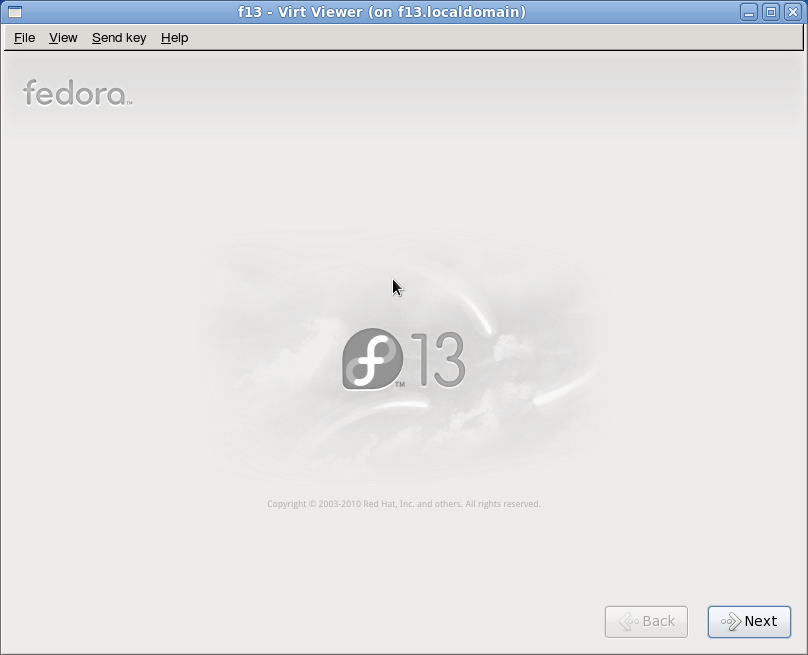
From there, you can install Fedora as usual.
Using a VNC viewer for a graphical virt-install
This step only involves getting a VNC client on your system, followed by changing the virt-install command.
Specifically, you have to tell virt-install to setup the VNC server so you can connect to it. In particular, you'll need to specify the VNC options in the --graphics parameter, so it instead of just
--graphics
it looks like
--graphics vnc,listen=0.0.0.0,port=5901 --noautoconsole
When you run virt-install, the initial output will look like the output mentioned above. However, after "creating domain", you'll be returned to the root console. Once that happens, you'll need to start the VNC client on your computer, and connect to hostname-of-dom0:1 to see the graphical console.
Using virt-install to do a graphical installation
TODO: Fill up stuff here. It's mostly to same, but instead of --graphics it's --graphics none, and virt-install takes over the same console that you just ran it from.
Also, screenshot of text mode installation:
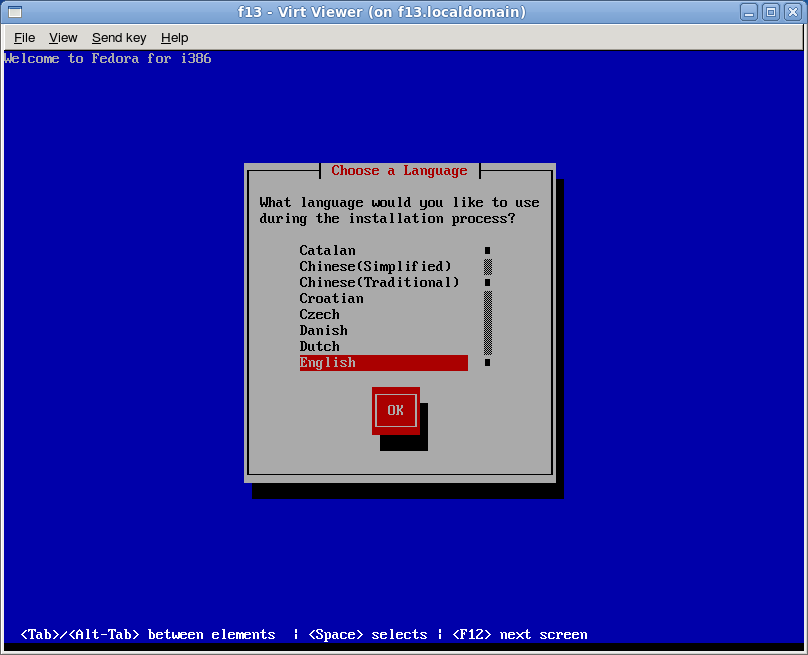
A few points about disk partitioning in the domU
- The "/boot" partition must be formatted as either "ext3" or "ext4" to avoid problems with pygrub loading the kernel from the disk. btrfs is not supported by pygrub as of Nov 9th, 2011.
- Some guides recommend that you format /boot as ext3. This was because pygrub in Xen 3 didn't support /boot formatted as ext4. The version of pygrub included with Xen 4.0.1 onwards properly supports ext4, so you can fairly safely go ahead and format /boot in the domU as ext4.
